how to change xbox profile pic
Available to users on Xbox One and the Windows 10 app, anyone can take any picture and stick it up on Xbox Live for all to see. Of course, standard community guidelines apply (and Microsoft's system approves pictures before they go live), but on Xbox One, you're now able to express yourself without custom avatar poses or pre-set pictures.
Here's how you can set up your own Xbox gamerpic, on both Xbox One and Windows 10.
How to create a custom Xbox gamerpic on your Xbox One
- Open the guide menu by pressing the Xbox button on your controller.
-
Move the joystick up to the profile selection at the top. (Pictured below.)
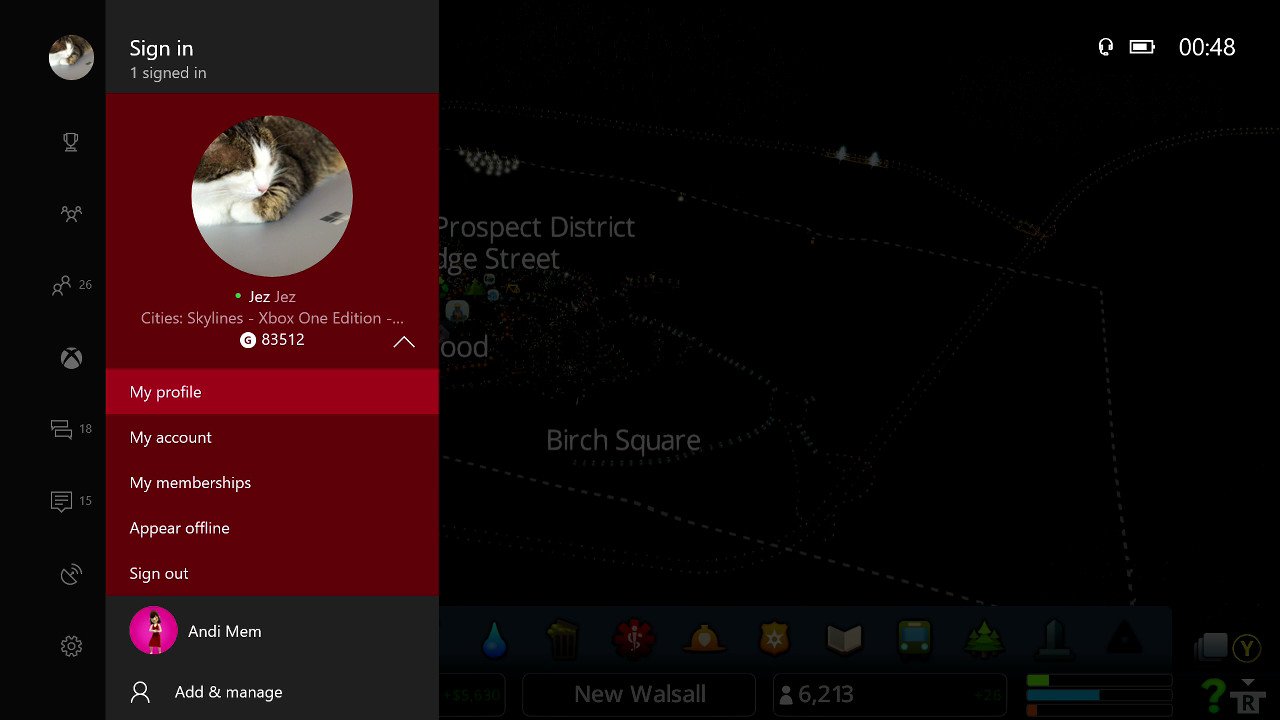
- Use the "A" button to select My profile.
- Use the joystick and the "A" button to select Customize profile.
- Select Change gamerpic.
-
Select Upload a custom image.

- Next, you will land on the new UWP File Picker app.
- Navigate to a directory containing your picture, from a USB stick, for example, using the hamburger menu in the top left.
-
Alternatively, you can also press the view key on your controller to switch to a different app, such as Photos.
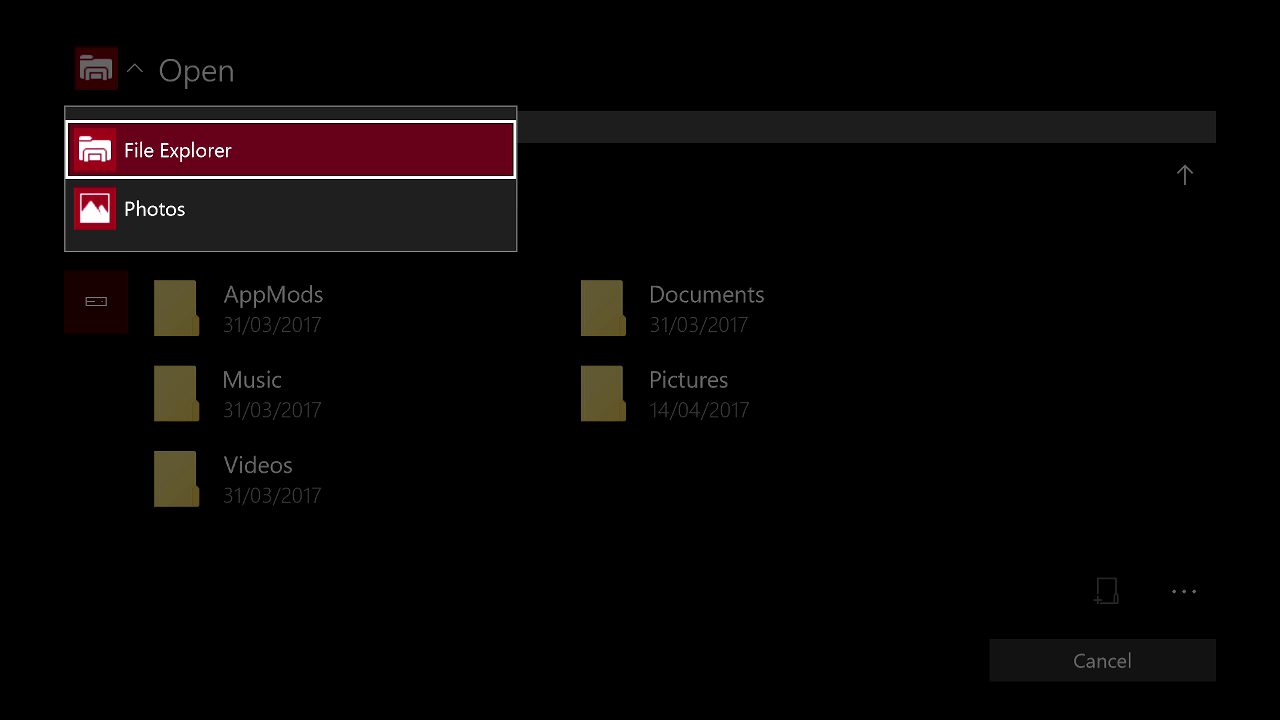
- Photos brings together any pictures you have saved in OneDrive's picture directory. You can access it on OneDrive.com or by signing into a Windows 10 PC with the same account.
-
Navigate to the picture you would like to use with "A" and the joystick.
Note: Any picture you use has to be at least 1080 x 1080 image size.
-
Once you have selected the picture you want to use, crop it using the controls displayed on the screen, as seen below.

- When you are finished, select Upload. Microsoft will verify the picture, and in around two minutes, you will be good to go.
How to create a custom Xbox gamerpic using Windows 10
- Open the Xbox Console Companion app (this isn't the "Xbox" app you use for Xbox Game Pass) on your Windows 10 PC. (The fastest way is to simply type "Xbox console" into the start menu, or find it here in the Windows 10 Microsoft Store.)
-
Select your Profile in the top left hand corner. (It will be a circle with your current gamerpic.)
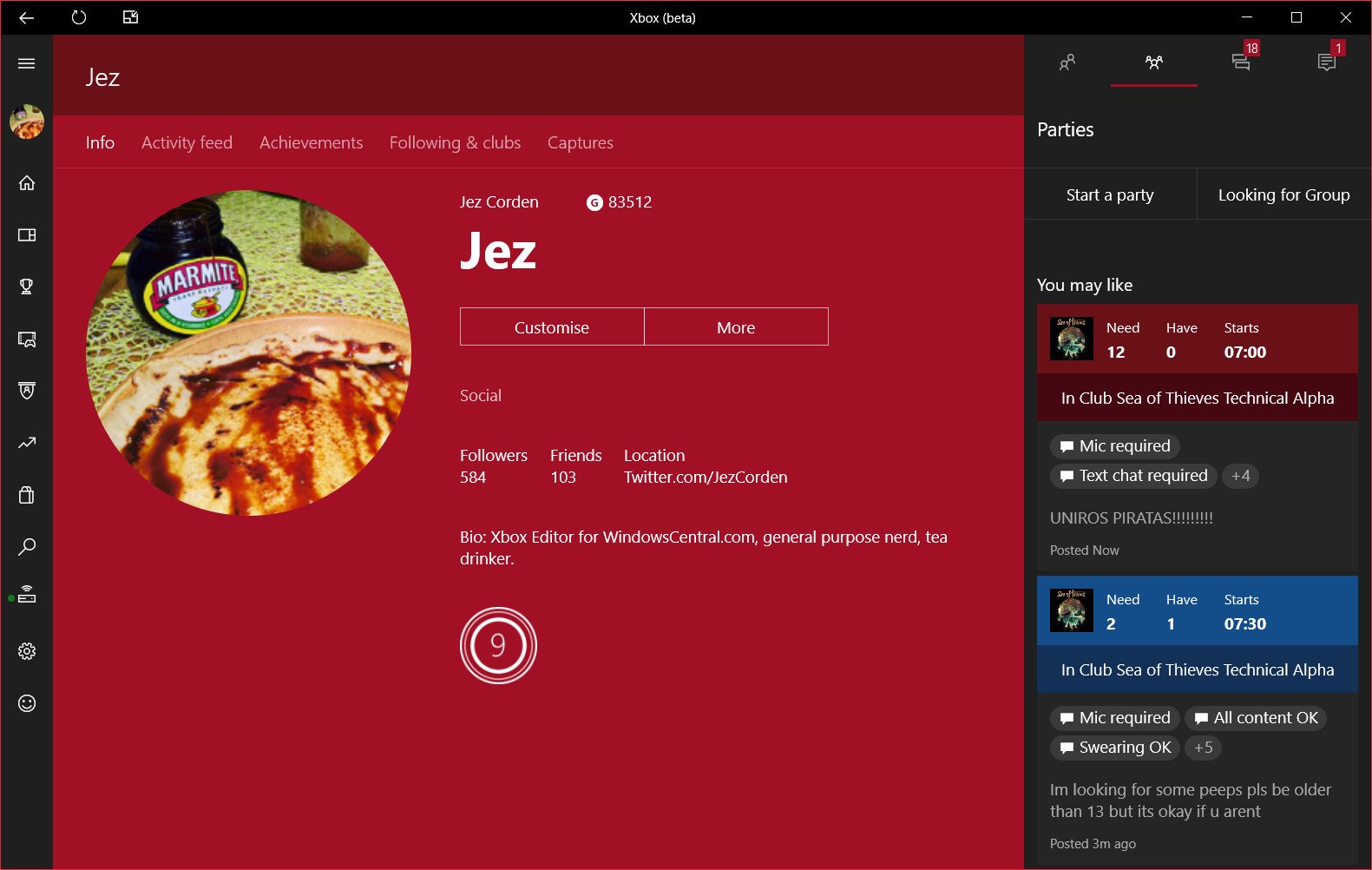
-
Click on your gamerpic to edit it.
Note: If your profile is set to use an avatar, click Switch to gamerpic underneath it.
-
Select Choose a custom picture.
Note: Any picture you use has to be at least 1080 x 1080 image size.
-
Select Upload a custom image.
- Browse for your file, then select it.
-
Crop the picture into the circle using the mouse, then hit upload.
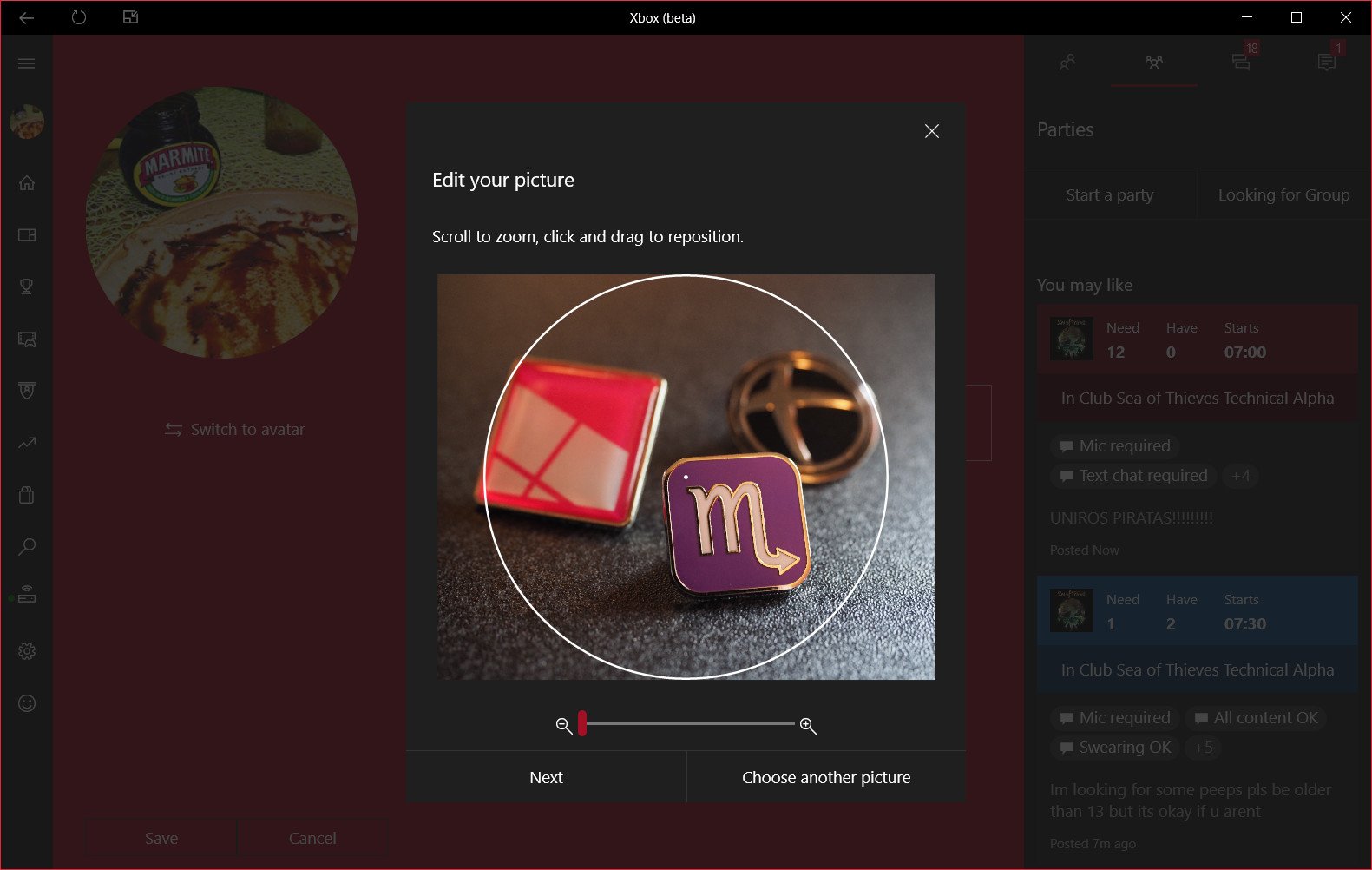
- Once Microsoft has verified the picture, it will appear on your profile across Windows 10 and Xbox One.
Easily resize any picture for 1080 x 1080
All gamerpics on Xbox One need to be HD cropped to a square, hitting at least 1080 x 1080 resolution. You can resize any picture easily using a free app on PC and mobile devices called Polarr. These steps might differ based on the platform you use, but they should be very similar.
- Install Polarr from the Microsoft Store right here or by searching the app stores of your respective mobile devices.
- Open Polarr, then select "Open Photos." (Note: if it's your first time using Polarr, you may be given a tutorial on the app's features first).
-
Browse and open the photo you want to use.
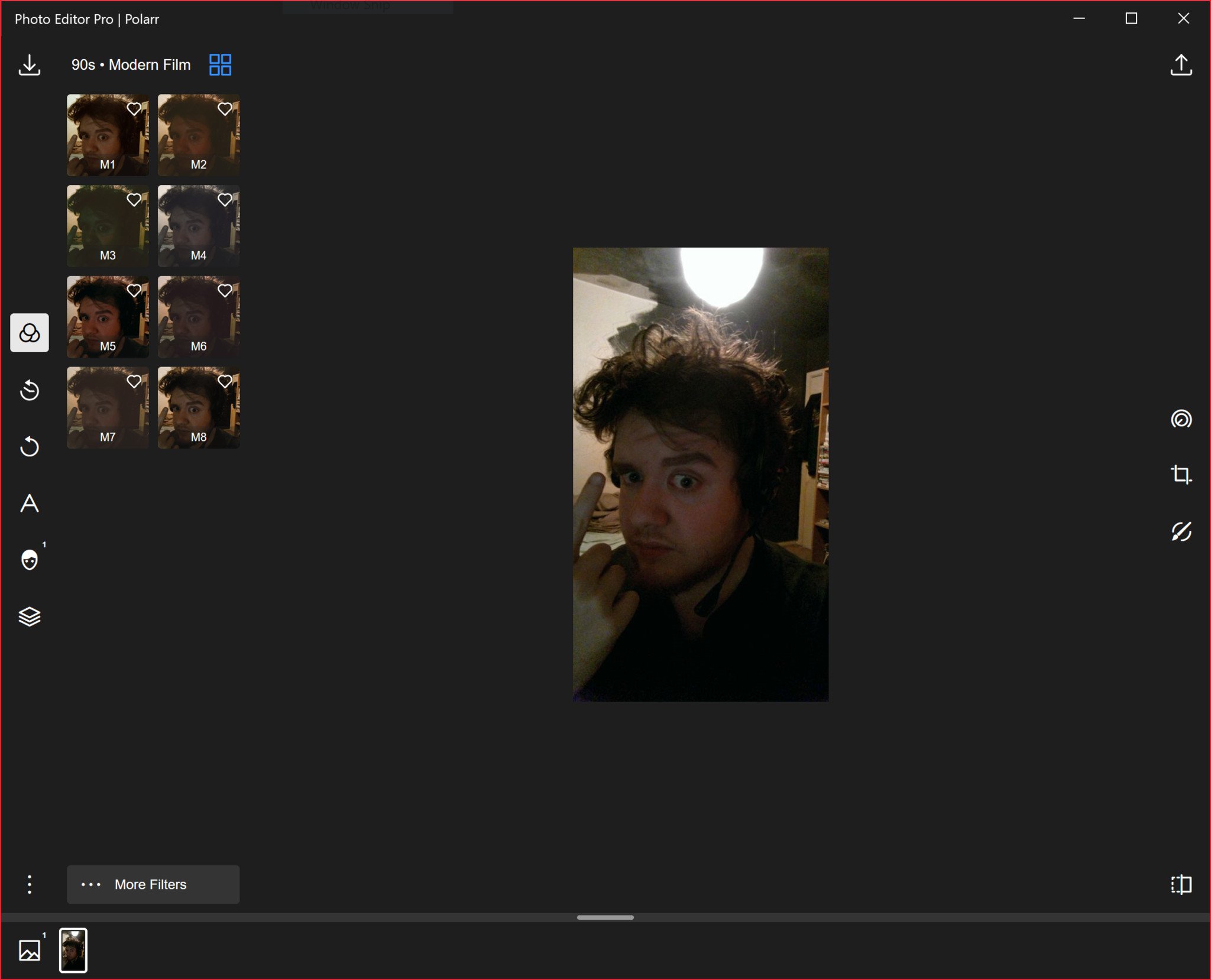
- Click the crop tool on the right side in the middle.
-
Select aspect, so we can crop it into a square shape.
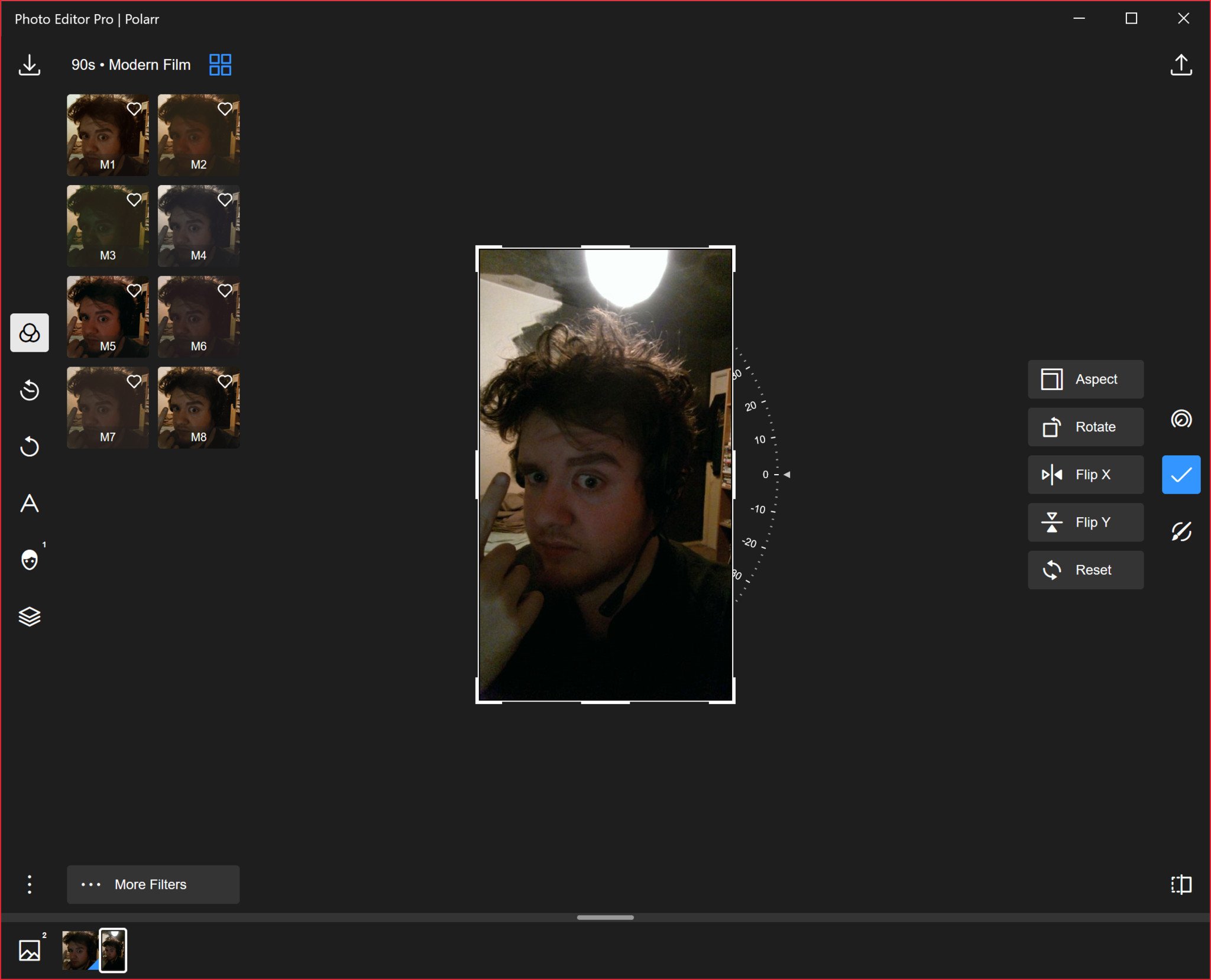
- Select 1:1 then drag the square to the portion of the picture you want to use as an Xbox avatar.
- Select the blue tick on the right when you're finished.
- Select the save icon at the top right, which looks like an up arrow.
-
Select presets as shown here, then choose Instagram post, which matches the 1080 x 1080 resolution needed for Xbox.
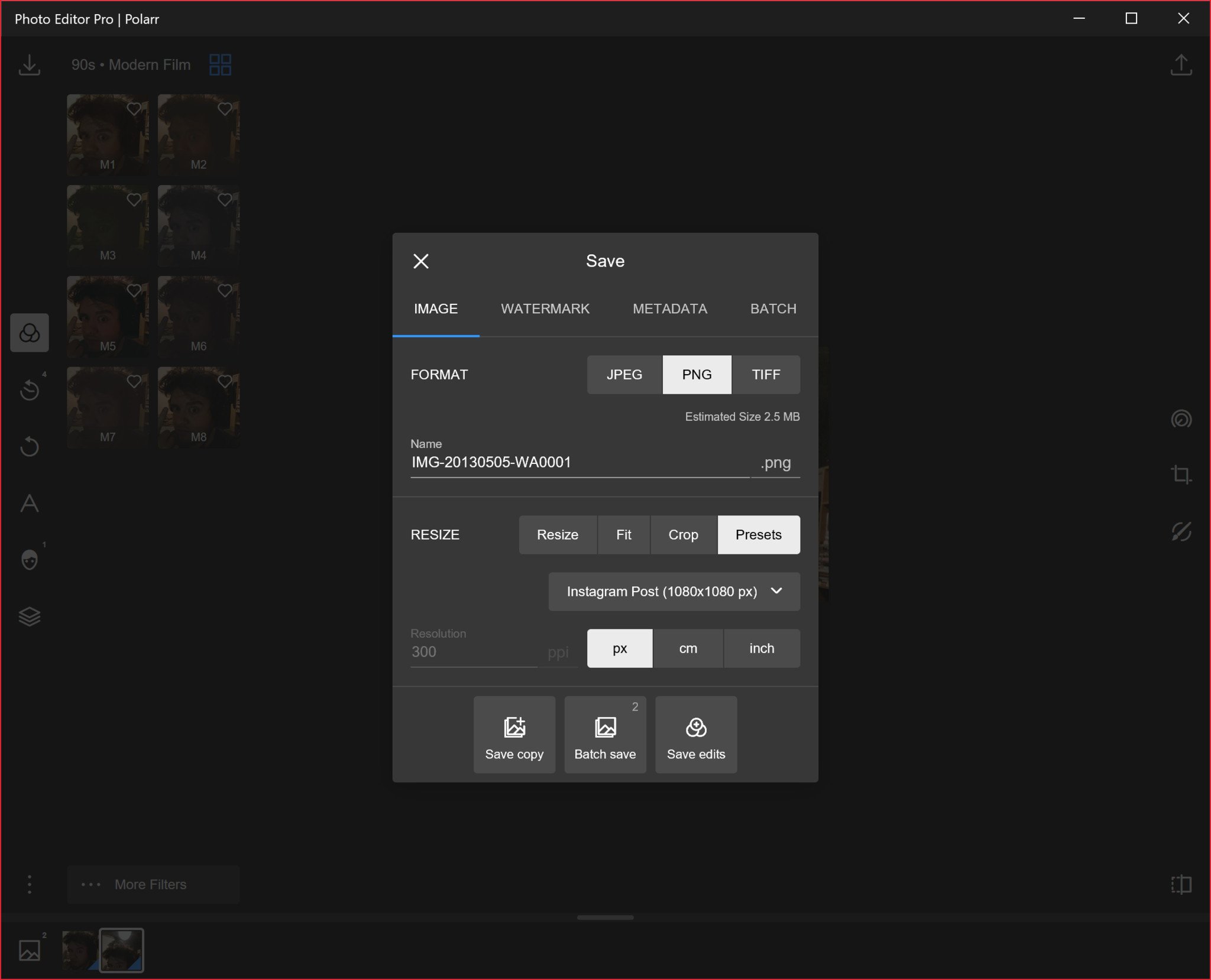
- Select save a copy then give your new picture a name. Save it somewhere you can find it easily.
- Upload your picture to Xbox via the Windows 10 Xbox app using the steps above.
We may earn a commission for purchases using our links. Learn more.

Engines ready
Here's every Forza Horizon 5 car confirmed so far
Forza Horizon 5 goes bigger than ever with its next trip to Mexico, coupled with an extensive list of cars to match. Here's the full list of Forza Horizon 5 cars, with more added all the time.

Ultimate control
Here are the best steering wheels for Forza Horizon 5
Forza Horizon 5 features extensive and improved support for simulation steering wheels. To get the most out of this open-world racing game, consider one of the best racing steering wheels available for Forza Horizon 5.
how to change xbox profile pic
Source: https://www.windowscentral.com/how-create-custom-gamerpic-your-xbox-live-profile
Posted by: breedingalliat.blogspot.com










0 Response to "how to change xbox profile pic"
Post a Comment